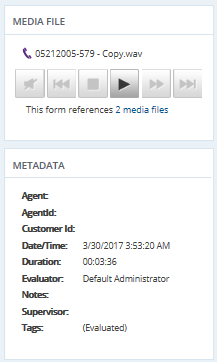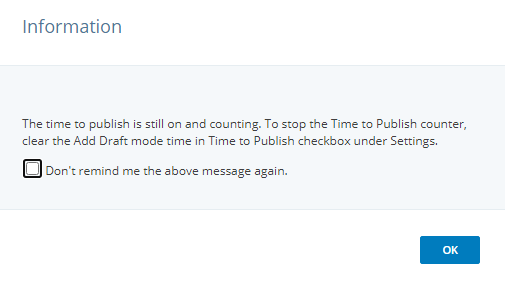Performing a Self-Evaluation
Your supervisor may require you to evaluate your own performance from time to time. When your supervisor has requested for you to do a self-evaluation, it appears in the list in the Evaluations grid in bold font.
The question, category and evaluation level notes will be displayed only if the template that is used configured with appropriate view or edit notes access rights.
You can also choose to initiate a self-evaluation:
With media: Dashboard > Interaction Scorecard > Examples > select the media to evaluate > Evaluate
To enable Examples, use the Nexidia Management Console. For more details, contact your system administrator.
Without media: Evaluations grid > Evaluate
What's the difference between a self-evaluation a supervisor initiates and a self-evaluation an agent initiates?
|
Supervisor-initiated |
Agent-initiated |
|---|---|
|
Agent can request a rescore within the evaluation |
Agent cannot request a rescore |
|
Evaluation is included in reporting |
Evaluation is not included in reporting |
To perform a self-evaluation:
| 1. | Click the ID for a self-evaluation. |
| 2. | For agent-initiated self-evaluations, in the Evaluation Form, select an evaluation form template by clicking Change. |
| 3. | If there is an interaction file associated with the self-evaluation, you can review it: |
For audio interactions, to launch the file playback, click Play/Pause in the Media File area. Click Stop when you finish listening to the media file. See Playing Back Interactions to learn more.
For chat, email, and text interactions, to display the contents in the Metadata grid, click the file name. You can expand the contents into a movable window as needed.
| 4. | Complete the questions for the selected category in the Category grid: |
If a hint has been provided for a question, a Hint link displays next to it. Click Hint (and attachments if any) to view the hint for the question.
Questions may have default answers, which you can change.
Some of your answers may cause failure of the current category or even the entire evaluation. You receive a warning message if this situation arises.
You may also be required to create a note for certain responses you give.
The note box has a red glow border.
The score initially displays as Score: 0/0 unless the template has default answers. Default answers are taken into account from the time the evaluation form is opened. As you complete the self-evaluation, the scores automatically update. Depending on how the form was created, you may or may not also see updates to the weighted score.
| 5. | (Optional) Create a note for the selected category in the Notes for <category name> box. |
| 6. | Select the next category by either: |
Clicking Next: <category name>.
Selecting the category in the Categories box.
| 7. | (Optional) Create a note for the entire evaluation in the Notes for entire Evaluation box. |
| 8. | Complete the above steps for the remaining categories. |
| 9. | (Optional) If you click Save & Close before publish, the Time to Publish message displays. |
The evaluation time still gets counted and added to the ongoing Time to Publish counter till the evaluation is published. Clear the Add Draft mode time in Time to Publish checkbox under Settings to count only the edit mode time for an evaluation and not the saved draft mode time.
The Time to Publish message is displayed only when the Add Draft mode time in Time to Publish checkbox is selected. The change in the checkbox selection does not change the time to publish calculation method for the evaluations that are complete or are in progress.
| 10. | Click Publish. |
An entry for the published self-evaluation appears in the grid in the My Evaluations tab for your supervisor, in addition to the Evaluations Portal grid.
The Publish button is enabled only after you have completed all of the required questions in the evaluation form. Depending on how your system is configured, you may be able to subsequently edit your self-evaluation for some specified time period. Once that time period has passed, and if the evaluator has published the self-evaluation, you are able to view the evaluator's data for the form.