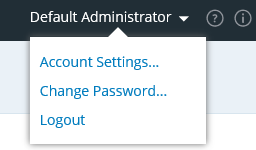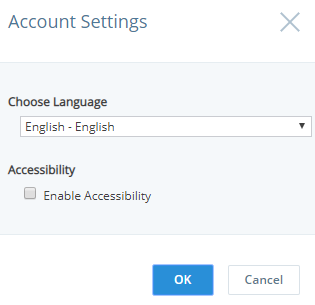Settings
You can access the Settings in the QC Portal from Administration > Settings.
This page is only available to users with Admin and Superuser profiles.
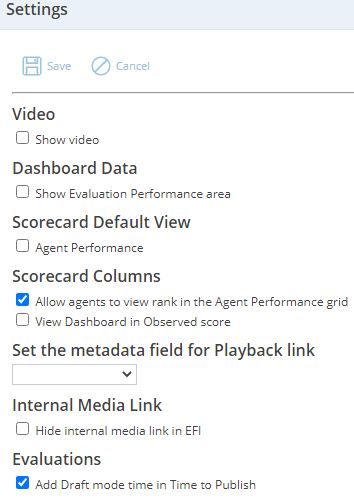
Setting options include:
Dashboard Data - Show/hide the 'Evaluation Performance' section of the dashboard that shows the team's overall data.
Scorecard Default View - Show/hide agents' individual performance on scorecards in the dashboard for that specified session.
Scorecard Columns - Agents can show/hide the column to view their rank in the 'Agent Performance' grid.
Internal Media Link - You can control the display of internal media link in the MEDIA FILE section on the Evaluation Form Instances page. To hide the internal media link, select the 'Hide internal media link in EFI' check box.
Evaluations - During evaluation, when you save and close the form, the ongoing Time to Publish counter counts and adds the time till the evaluation is published. Clear the Add Draft mode time in Time to Publish checkbox to count only the actual edit mode time for an evaluation and not the draft mode time.
-
Draft mode time - The time when you are not editing an evaluation and it is in the saved and closed state.
The Time to Publish is calculated by subtracting the evaluation start time from the evaluation published time. By default, the draft mode time is counted and added. When you clear this checkbox, the draft mode time is excluded from Time to Publish.
Internationalization and Localization
Quality Central support accessibility (508 Compliance), internationalization and localization. You can use Account Settings to enable accessibility and to select the desired language.
You can use Quality Central in any of the supported languages. The supported languages include Russian, Simplified Chinese, Traditional Chinese, Korean, German, Portuguese, French and Japanese.
When you localize UI and use minimum resolution 1280*1024, some of the UI items may not be visible, you must zoom out the page to select the required elements.
Account Settings
-
Click the drop-down arrow to the right of your username in the top right side of the application main window.
-
Click Account Settings.
-
(Optional) In the Choose Language drop-down, select the desired language. The default language is English.
-
(Optional) Select the Enable Accessibility checkbox to enable Accessibility.
-
Click OK.
Date is formatted according to the language configured in your browser, not the language configured in Quality Central. For example, if the default language configured in your browser is American English, date will be displayed as m/d/y, if British English, the date will be displayed as d/m/y.